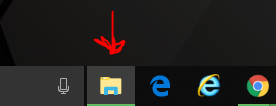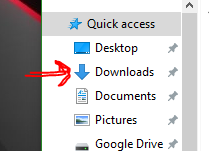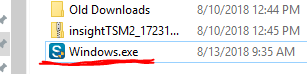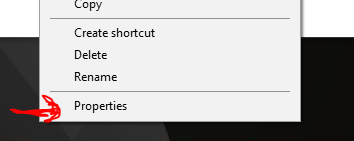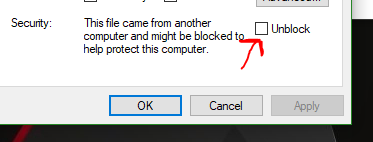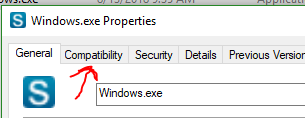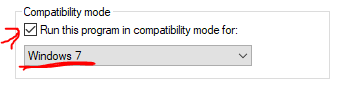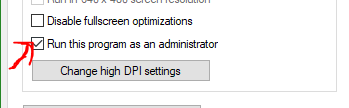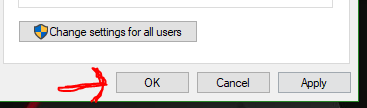Security Certificate Installation Instructions (One Time Process)
Instructions for Windows 10 users:
- Click download link above
- Navigate to your downloads folder (click yellow folder on task bar, then click downloads in the left column)
- Double-click the file to run
- A black box will briefly appear, then disappear - this means the certificate has installed successfully
- Restart your computer
- You may now browse the Internet - Securly will prompt you to sign in with your @catahoulaschools account.
Instructions for Windows 7 users:
- Click download link above
- Navigate to your downloads folder (click yellow folder on task bar, then click downloads in the left column)
- Right-click the file
- Click Properties
- Check Unblock if option is there
- Click Apply
- Click Compatibility Tab
- Check "Run this program in compatibility mode for:" & select Windows 7
- Check "Run this program as an administrator"
- Click Ok
- Double-click the file to run
- A black box will briefly appear, then disappear - this means the certificate has installed successfully
- Restart your computer
- You may now browse the Internet - Securly will prompt you to sign in with your @catahoulaschools account.